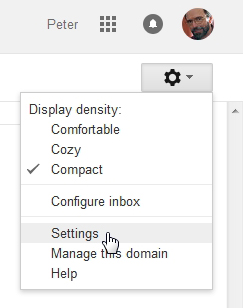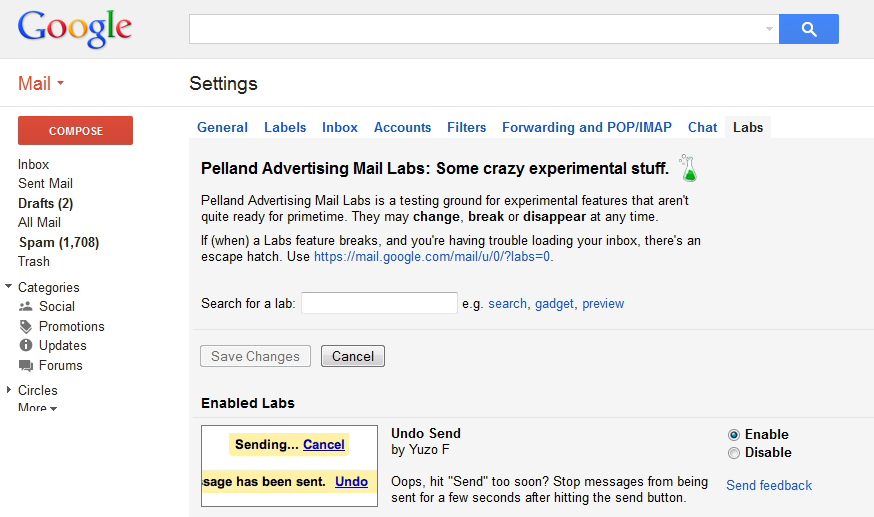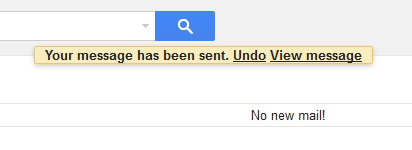Wait! No! I Did Not Want to Send That!
Have you ever sent an e-mail, then moments later wished you had a way of “unsending” it? Of course you have. We all have done this. We accidentally hit the “send” button, realize that we sent the message to the wrong person, or think that maybe we should give more thought to the message before actually sending it. It is one thing to send an e-mail like that to your Aunt Clara, but it is something else entirely to send that e-mail to one of your business correspondents.
Many people use Gmail to host their e-mail accounts, and many of those people send and receive their messages using the Gmail Web interface. If you are one of those people, you are now in luck in those instances of “sender’s remorse”.
Most people are not aware that Gmail includes a setting called “Labs”, which they describe as “some crazy experimental stuff” and “a testing ground for experimental features that aren’t quite ready for primetime.” One of these has been the “Undo Send” feature, a setting that has been hidden away since 2009 but is now ready to be broadly introduced as a mainstream Gmail feature, although you must manually install it. The feature is also a component of Gmail’s new “Inbox” app. Want to give it a try? Follow these steps.
Click on the down arrow next to the little gear in the Gmail interface to enter the settings. In the settings, choose the “Labs” tab, all the way on the right. You will then see a list of available labs, along with any labs that you may have already enabled. They will be listed alphabetically. Scroll down to “Undo Send”. Click the “Enable” radio button, then scroll down to the bottom of the page to “Save Changes”.
The Undo Send feature will then appear under the “General” settings tab, where you can set the cancellation period for anything from 5 to 30 seconds. (I suggest the 30 second option.) Basically, what this is doing is caching your message for a brief period of time before it is actually sent, giving you an opportunity to have second thoughts and cancel the sending of your e-mail.
Now, when you actually send an e-mail, after you hit “Send”, you will see an “Undo” link. Click on that, and the message will be cancelled and sent to the Gmail drafts folder.
You can then recompose yourself, recompose your message, and continue through the rest of the day without further panic.
This post was written by Peter Pelland